Importing Archers into a Flight
If you have set up a member template, you can quickly add those archers into a flight. To do this, right-click on a flight, select Import, then select Archers. The following screen will open.
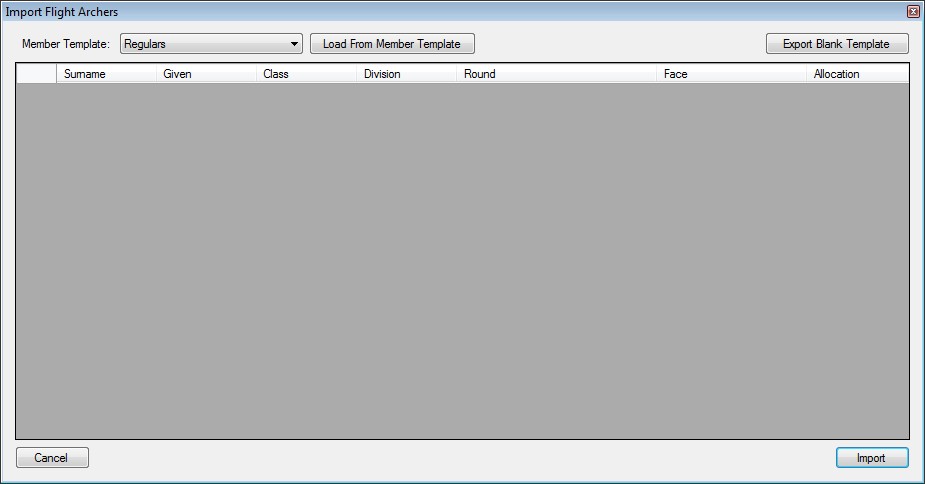
Select the template to use, then press the Load from Template button. The screen will display the template members and the rounds that have been automatically determined for them to shoot.
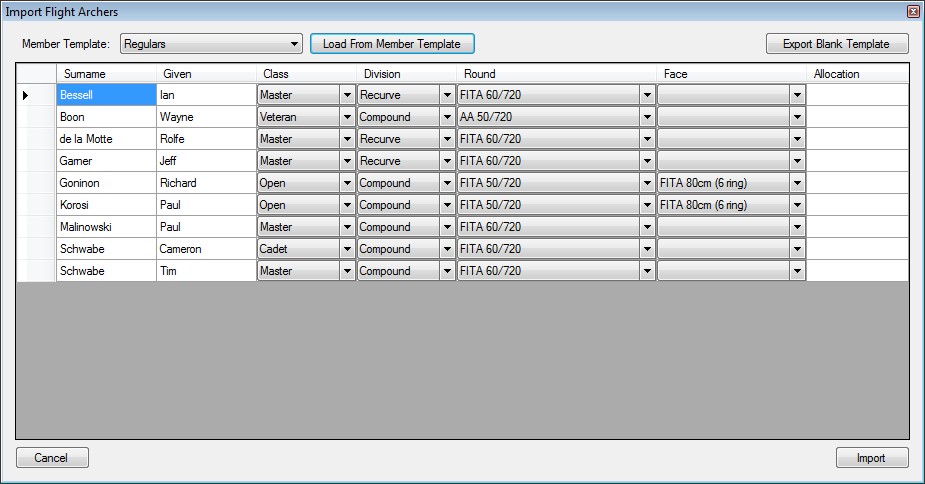
You can change the details for an archer by selecting from the drop-down menus. You can also add in target allocations for the archers. You can remove an archer from the list by highlighting one or more rows (by clicking on the left-most cell) and then pressing Delete.
Alternatively, you can drag and drop a Microsoft Excel format spreadsheet or CSV (either comma or tab delimited) onto the form to import members. To create a blank template to fill in, click the Export Blank Template button. The column details of the spreadsheet or CSV must match the exported blank template. Please note that when filling out the spreadsheet, the archer's surname, given name and club name must match the entries in Club Manager for the import to work.
Once you are happy with the setup, press Import. The archers will be added into the flight you have selected from the previous step.
Please note that the archers will only be added into the flight if they are not already in the flight - in other words, this procedure will not overwrite any existing details.
