Member Templates
A member template represents a collection of members. Member templates can be used to quickly add archers into an event flight.
From the Clubs menu, right-click on your club name and select Member Templates. The following screen will open.
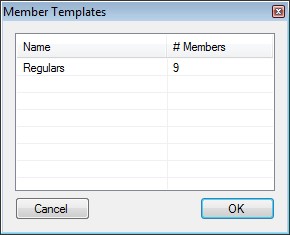
If you right-click on the list, you can select new, edit or delete. If you select new or edit, the following screen will appear.
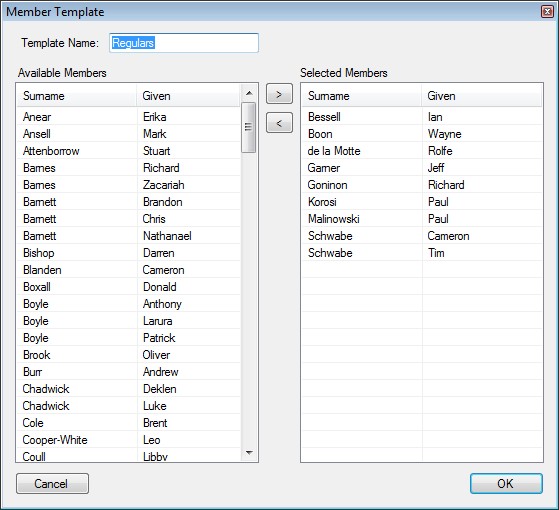
Type a name for the template. You can then start to add members from the left column (Available Member) to the right column (Selected Members). To do this, you can either double-click on the member's name - this will move the member from one column to the other. Alternatively, you can select one or more members and then press the buttons marked > or <.. These buttons will move the selected members in the direction of the arrow.
If you would like to add a member from a club outside of your own club, right-click on the Selected Members list and select Add Archer from Other Club. The following screen will open.
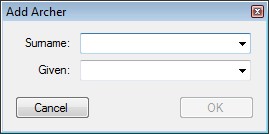
Start to type the surname and then select from the list of members.
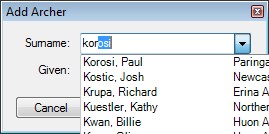
Once you have finished adding members to your template, click OK until you get back to the main screen. You will then notice that you have to Sync Club Data. This is done from the Repository menu.
