Adding Archers to an Event
Once you have at least one flight entered for an event, you can start adding archers to the event. Right-click on the archers list and select Add Archer. The following screen will appear.
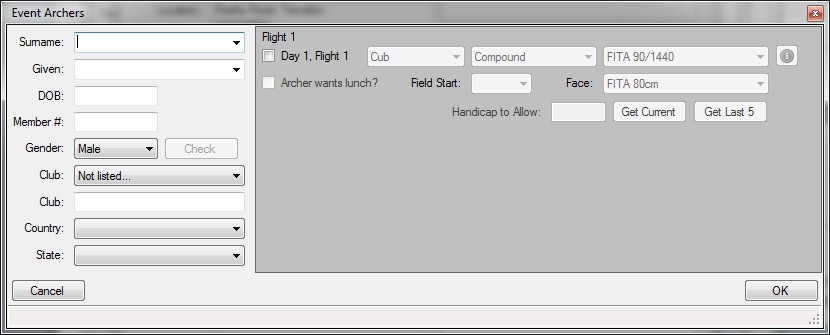
This screen can take a bit of getting used to. As you start to type in the Surname and Given name textboxes, the system will try and get the best matches from the member list.
For example, type KOR then you will see that Korosi will appear in the list below the textbox. At this stage, if that is the surname you wish to select, press the down arrow then press the TAB key. This takes you to the Given Name textbox. If the system finds only one match, the person’s given name will appear in the box. If there are multiple members with that surname in the system, start to type the members given name. The list of matching given names will appear. Press the down arrow key to select from the list if there are multiple names, then press TAB. If there is only one match, press TAB.
When the cursor leaves either the Surname or Given name textboxes, the system tries to match the details. If the member exists on the system, their details will appear below. If there is no matching member in the system, you will need to press the Check button to check the main repository. This requires an active Internet connection. If the member exists their details will be added to your member list. If they are a new member, they will be added once you have synchronised your member list.
To add the archer into a flight, tick the checkbox for that flight. If the system matches an existing member and that member has a date of birth recorded, that member’s class and preferred division will be automatically set in the flight details. If the system cannot match these details, the class will be set to Open and the Division will be set to Compound. Similarly, the target round will also be automatically selected, if all goes well. Please double check these details prior to entering scores.
Important Note: you will not be able to change an archer's round for a flight if there have been scores entered into the system for that archer.
Some rounds in the system will be marked as having an alternate face. An example of this is the FITA Indoor 18m round, where archers can elect to shoot on either a full face or a three-spot face. This can be selected from the Face drop-down list if it is enabled.
If the round being shot is a field round, you can set the starting target number from the Field Start drop-down list. Alternatively, this can be set on the Target Allocation option from the Events screen.
If the flight is marked as a handicap flight, you can set the archer’s handicap in the Handicap to Allow field. There are two buttons, Get Current and Get Last 5. Pressing Get Current will get the handicap for the archer from all published events, whereas Get Last 5 will get the handicap from the last 5 published events. If the archer does not currently have any scores recorded in the system, Club Manager will ask you if you want to set an initial handicap for the archer.
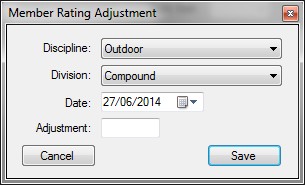
Here you can set the initial handicap for the selected discipline and division.
Important: If you change an archer’s target round after scores have been added, those scores will be removed from the system.
Once you are happy that all the details are correct, press the OK button.
Please note that you can edit an existing event archer’s details by double-clicking on the archer’s name from the event details screen.
