Team Event
Where a Bracket is for Teams, the Teams information must be entered and the individuals linked to the Team
Selecting a Teams event will display the "Bracket - Teams" section
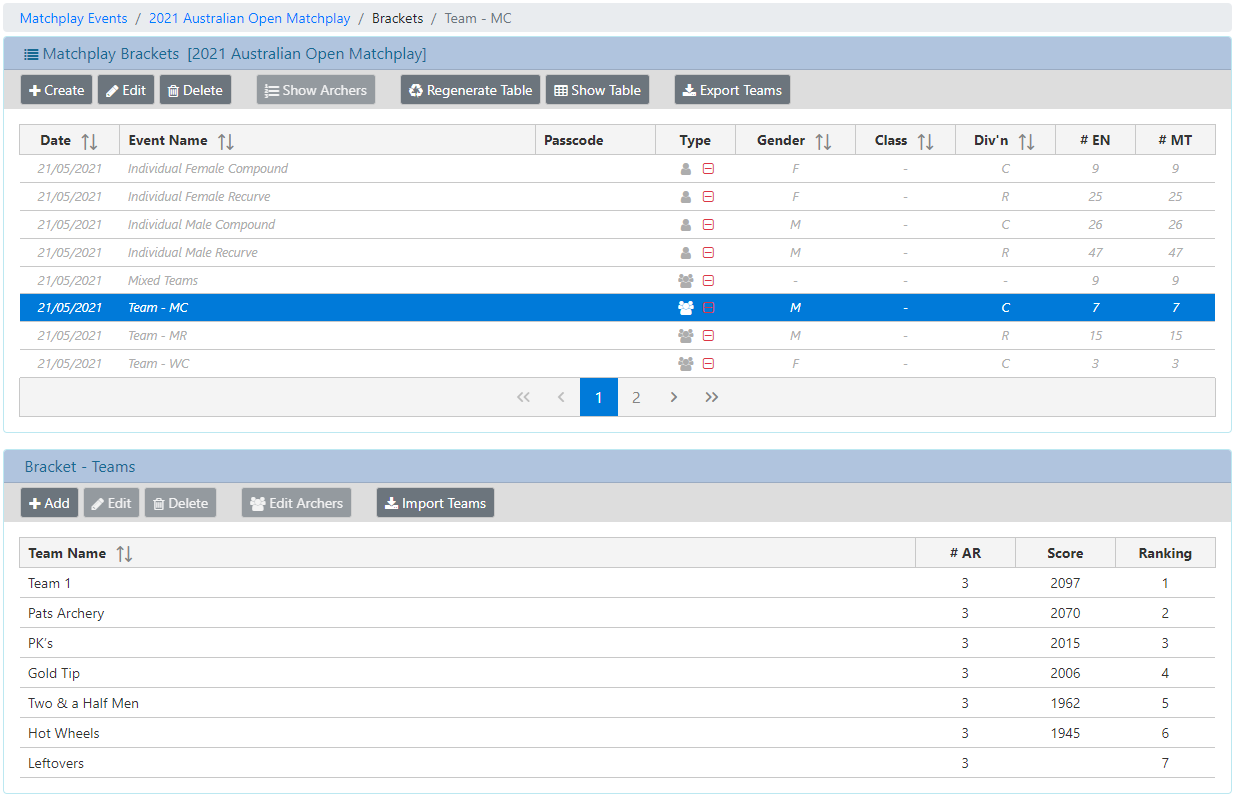
Here you must enter each of the Teams and link the archers associated with the team.
Click on the [Add] button to create a new Team
A dialog will be presented to allow entry of the information.
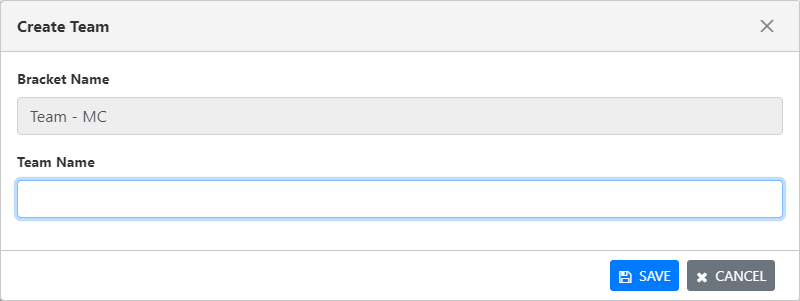
After the Team Name has been saved, a subsequent dialog will be presented to allow selection of the Archers associated with the Team.
This dialog can also be displayed by selecting [Edit Archers] after selecting a Team.
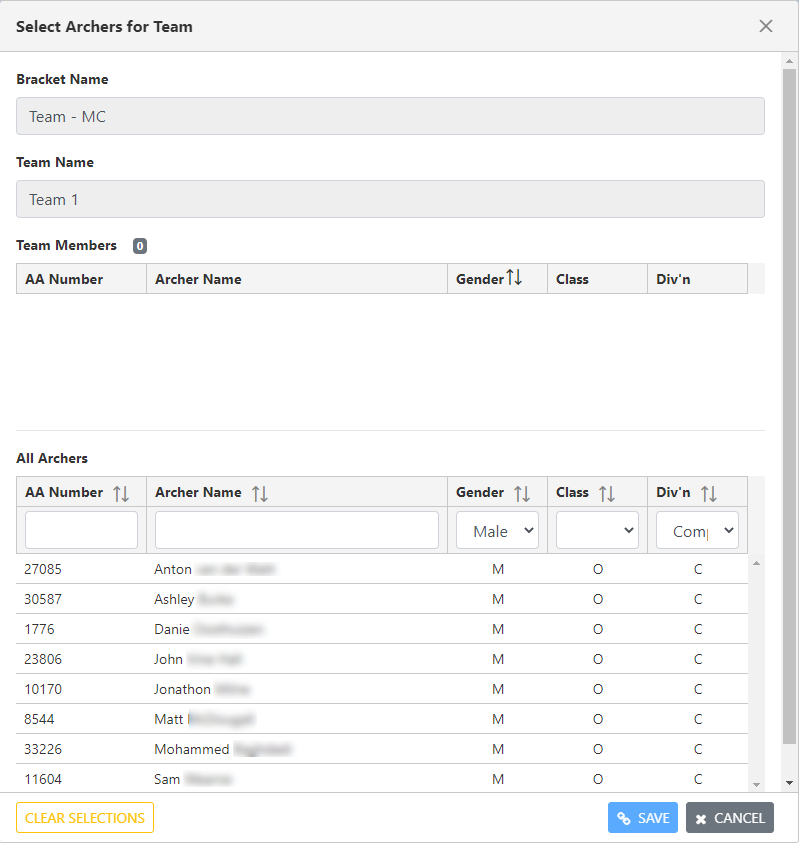
The Gender, Class and Division filter will be automatically set to the selections made for the associated Bracket.
The filters can be changed to suit. Archers can also be found by entering the AA Number or part of the archer name.
As archers are added to teams, the list of available archers is reduced accordingly. An individual can only participate in one Team for the associated Bracket.
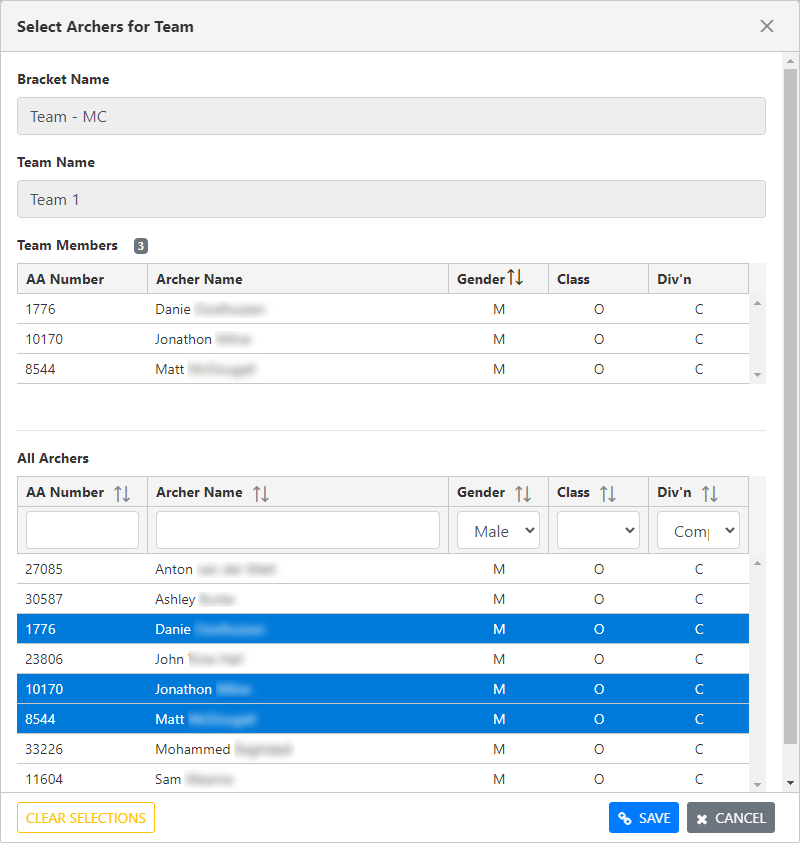
Note: Only the archers who registered in one of the Ranking Flights are available for selection in the Teams.
If an archer is to be added to a team, they must first be included in one of the Ranking flights.
Property Definitions
Bracket Name: The name of the Bracket you are making the selections for
Team Name: The name of the Team.
Team Members: The list of archers associated with this team.
The number in badge [3] indicates the number of archers selected.
All Archers: The list of all archers from all Ranking flights links in the Individuals events.
AA Number: Members AA Number
Archer Name: The name of the Archer per Archers Diary
Gender: The archers Gender per Archers Diary
Class: The archers Class per Archers Diary
Division: The archers Division for the Ranking Round
[Clear Selections] Clears all current selections (Linked Flights)
[Save] Save the current selections
Note: this replaces any existing selections with the new selections
[Cancel] Cancels any changes made
LINKS: