Individual Event
Where a Bracket is for Individuals, the event must be linked to the Ranking Round(s)
Selecting an Individuals event will display the "Linked Ranking Flights" section
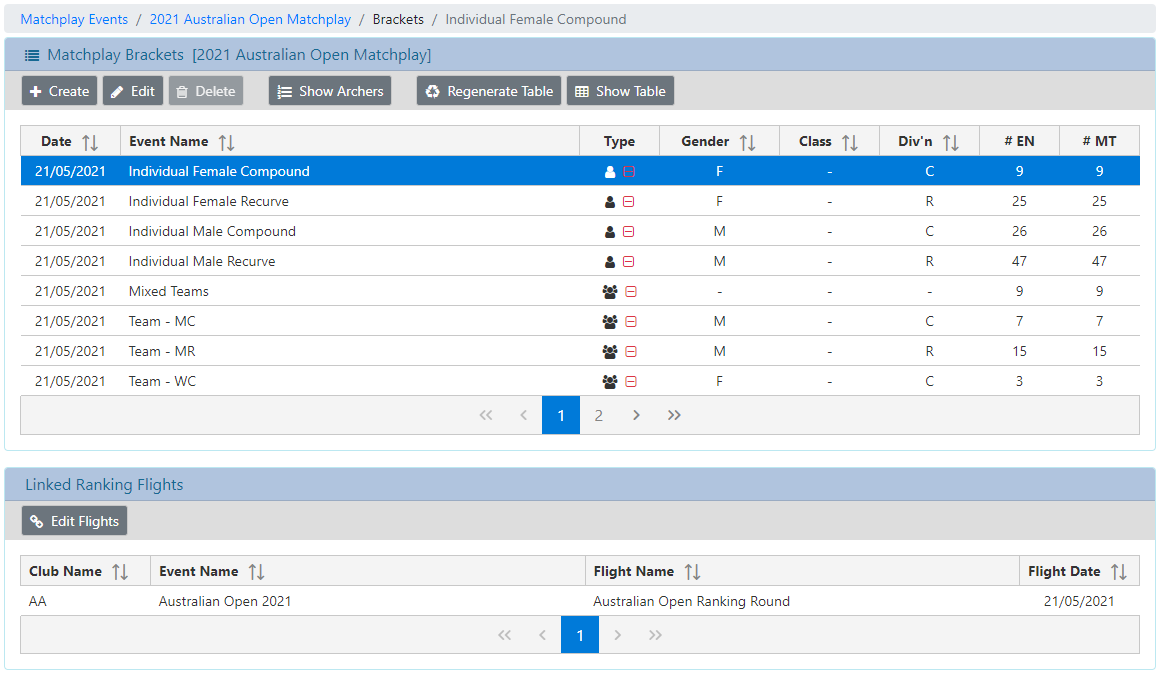
Here you must click on the [Edit Flights] button and select the flights associated with the Event.
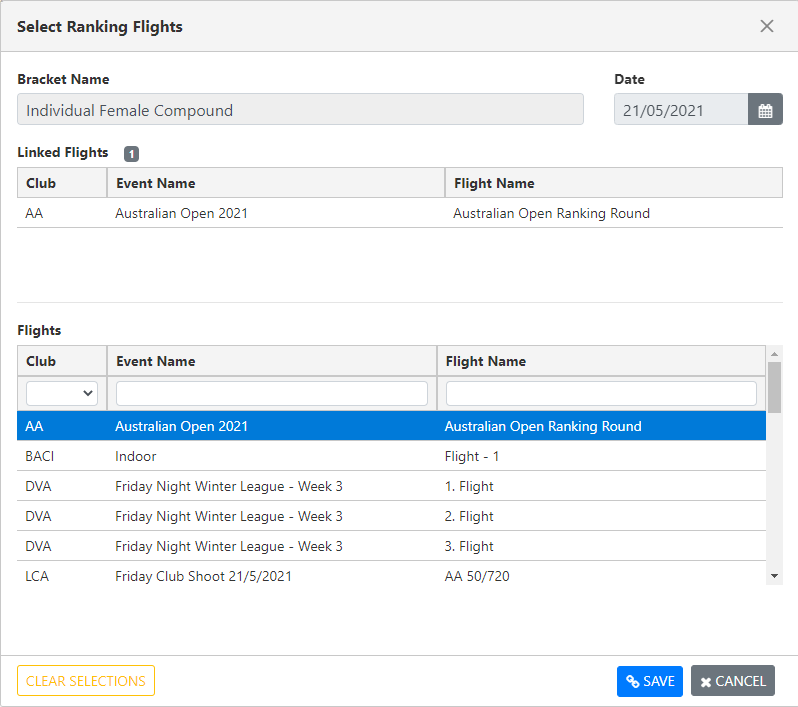
At present, it is assumed that all of the qualifying flights were held on the same date.
The initial date for the Qualifying Flights is the date of the Bracket, but you can select an alternate date, if appropriate.
You can filter the flights by Club (initials), Event Name or Flight Name.
Note: All flights from all clubs is presented. Select only the relevant flight or flights.
In the case where the flight contains a mixture of Class / Gender / Division .. the selections made in the Bracket for each of these will dictate which archers will be imported.
It is the process of selecting the Flights here that we recommend a separate flight for each Matchplay Grouping. It will reduce the risk of incorrect archers being imported into the Matchplay event.
Property Definitions
Bracket Name: The name of the Bracket you are making the selections for
Date: The selected date to be used for displaying the Flight information.
Defaults to the Bracket date, but any date can be selected.
Note: All of the linked ranking flights must be on the same date.
Linked Flights: The list of ranking flights currently associated with the Bracket.
Flights: The list of all flights for the selected date.
Club Name: The initials of the Club which owns the Event
Event Name: The name of the Event per Archers Diary
Flight Name: The name of the Flight per Archers Diary
[Clear Selections] Clears all current selections (Linked Flights)
[Save] Save the current selections
Note: this replaces any existing selections with the new selections
[Cancel] Cancels any changes made