Mail Merge
Advanced Users may use this as a general guide. We cannot support individuals wishing to use this feature.
It is provided as-is for users wishing to generate certificates from the AD data,
Hints on general process.
- Download the Excel document and save to a known location (eg C:\temp)
- Download the Word template and save to the same location
- Open the template.
You may receive the following error message: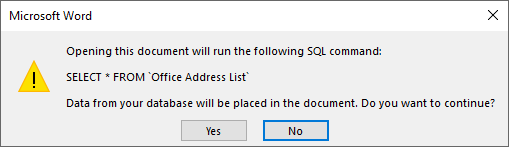
Click on [Yes] - Find the Excel document you downloaded at step 1, and select it
You may get the following error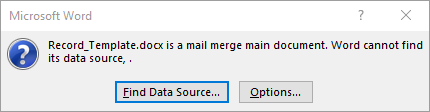
Select [Find Data Source ...]
Select the document you downloaded at step 1 (again) - When prompted, select the relevant table
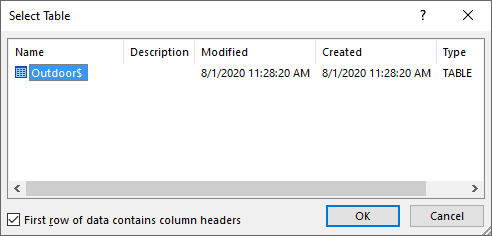
- You should now see the template information
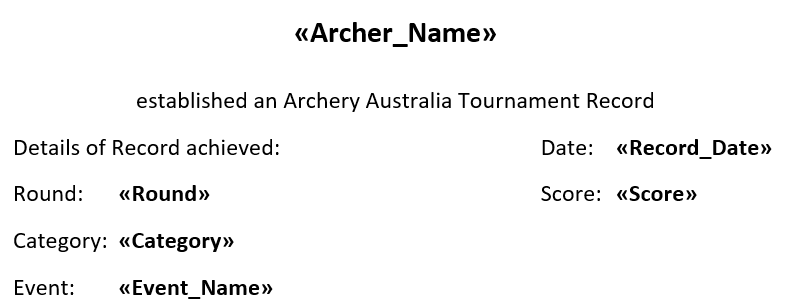
- You may alter the template to suit your needs, as required.
EG to change the text elements, or to move the data fields around. - Click on the [Mailings] option in Word.

- Select [Preview Results]

You should now see the first name from the Excel document in the template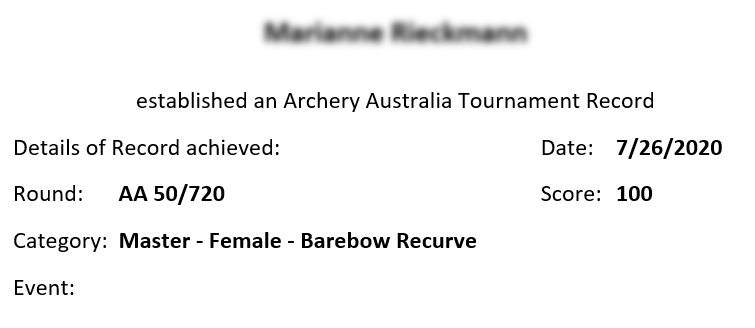
- You can now print each of the certificates individually, by using the navigation buttons to scroll through the records.

Depending on your version of Word, the various buttons or menu items may be labelled differently, or have a different appearance.
These instructions are provided only as a guidance .. again we cannot support you with your endeavours to use this advanced feature.
This is provided to support advanced users who are familiar with this process.