Import Members
The Import Members process allows for an Excel export from STG to be imported into the Archers Diary membership database.
NOTE: The export file MUST be an .xlsx file (not an .xls file).
This is the modern version, you may need to open the STG file and "Save As" .xlsx to update the format.
From the Members page, click on the [Import Members] button.
You will be presented with a dialog to allow the selection of a file to import:
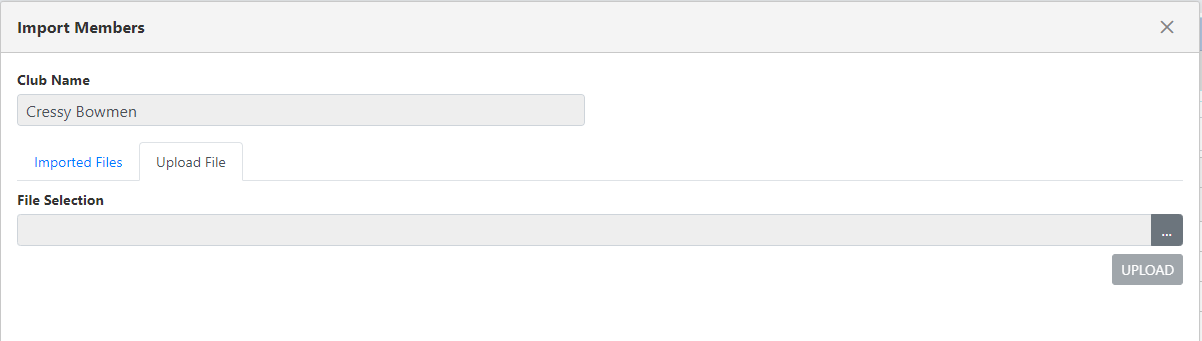
Click on the [...] button and select the file to be imported.
Once selected, click on the [Upload] button.
The dialog will now swap back to the "Imported Files" tab where the column mapping is performed.
You must select entries for each of the listed columns:
The table displays all columns from the Excel document, to assist you in selecting the appropriate columns.

Select the appropriate columns for each item:
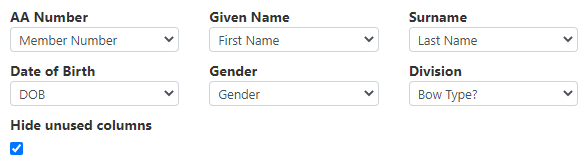
With the "Hide unused columns" selected, the table will now present just the data to be imported:

Click on the [Process] button to proceed.
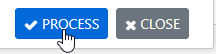
A summary dialog will appear to confirm the selections.
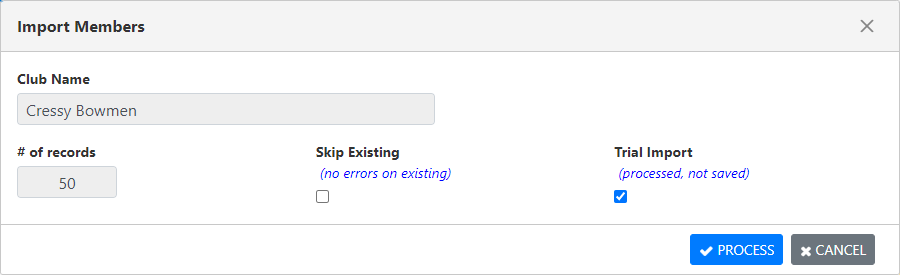
By default, the processing will run as a trial .. no changes are made to the database.
This allows you to check the impact of running the import, without making permanent changes.
A subsequent dialog will show which members will successfully import, and which will not.
In this case, the file I have used for the demonstration is for another club, and all members have already been imported.
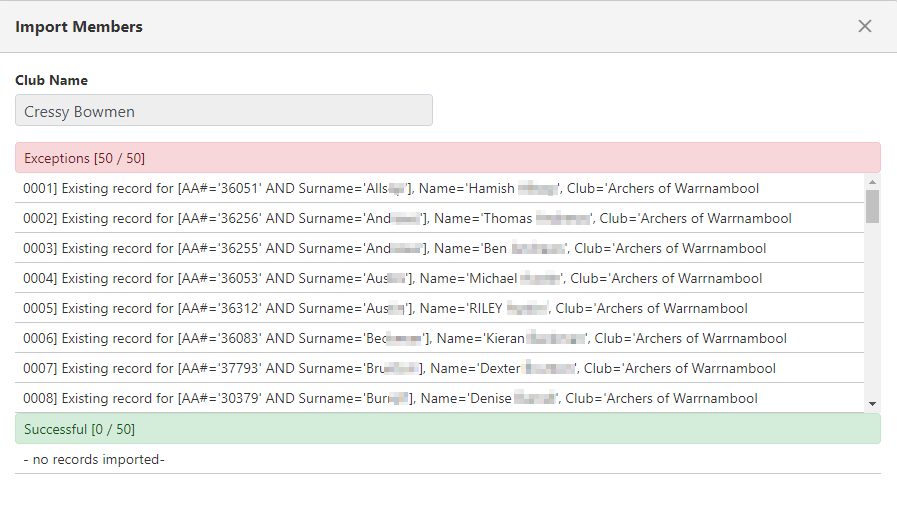
You can then choose to continue (turn off Trial and Process) .. or resolve any errors.