Change Password
If you wish to change your password click on the User button, and select Change Password.
You will also be redirected to this page on login if your password has not been changed in the past 6 months.
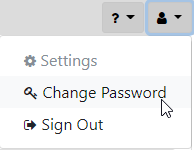
Here you will be presented with a page to enter your current password, and your new password (twice).
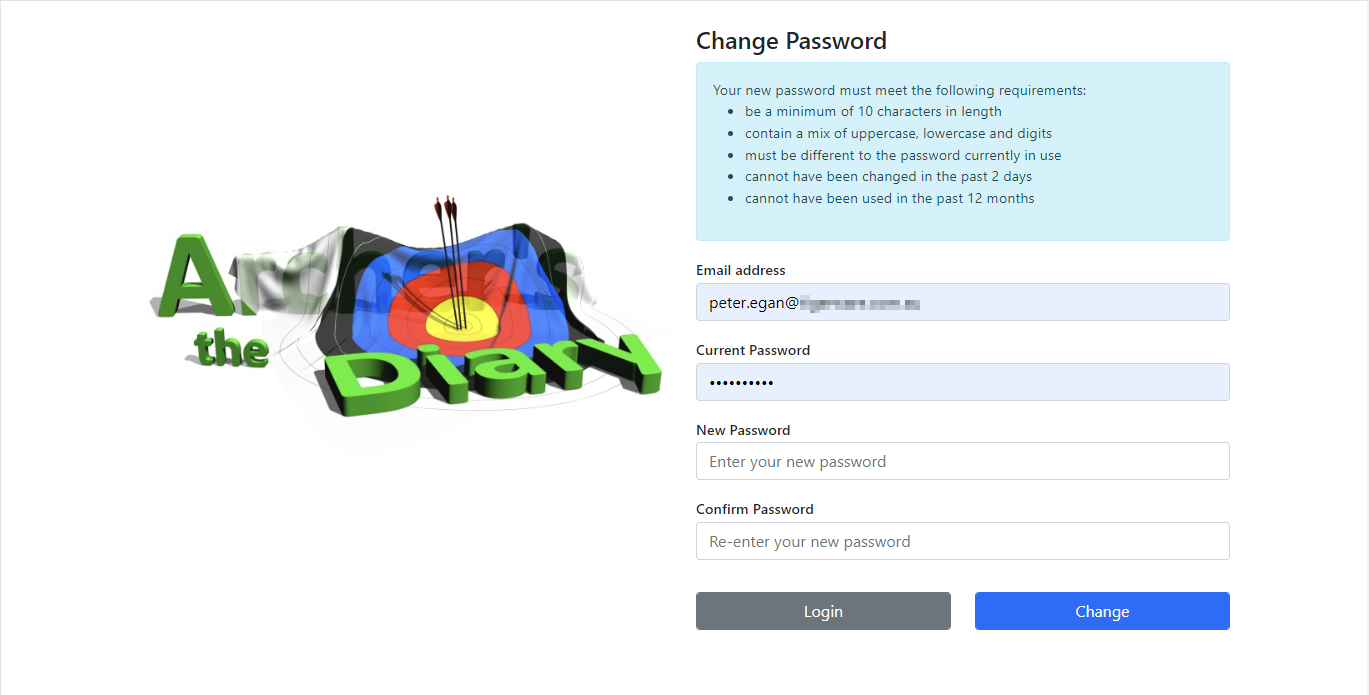
Complete all of the details and click on the Change button to complete the process.
If something went wrong, an error message will be presented.
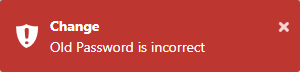
If the update succeeds, you will be returned to the Home screen.
Notes:
Your new password must meet the following requirements:
- be a minimum of 10 characters in length
- contain a mix of uppercase, lowercase and digits
- must be different to the password currently in use
- cannot have been changed in the past 2 days
- cannot have been used in the past 12 months