Create / Update an Event
To create a new event, click on the Create button on Event list page

To edit an existing event, select the event from the Event list page, and click on the Edit button.

Event management buttons
![]() Create: Create a new Event
Create: Create a new Event
![]() Edit: Edit the selected Event
Edit: Edit the selected Event
![]() Clone: Creates a copy of the selected Event
Clone: Creates a copy of the selected Event
![]() Cancel: Cancels the selected Event
Cancel: Cancels the selected Event
When creating a new event, a blank form will be displayed, only the default values will be set.
When editing an existing event, the details of the event will be loaded, ready to be updated.
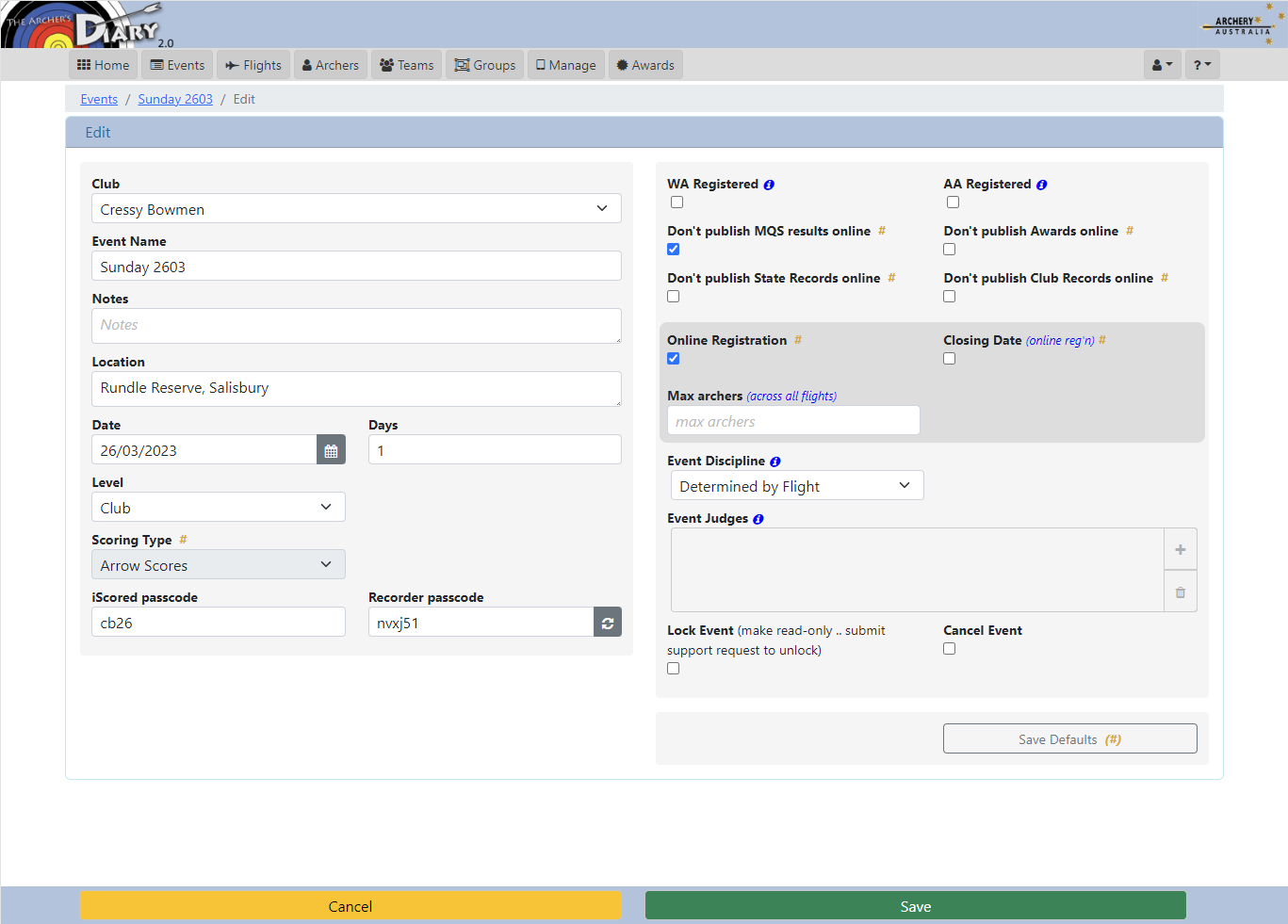
For State / National Events only, there will be an option to select the Host Club.
![]()
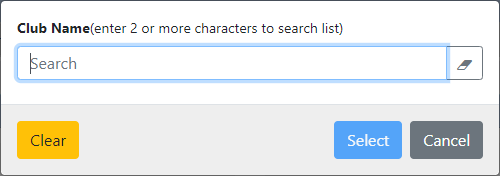
Complete the form and Save the information to create the event
Property Definitions
Club: the club hosting the event. For most users there will be only one selection. (compulsory)
Event Name: the name of the event, as it should be published to Archers Diary. (compulsory)
Description: An optional description for the event.
Location: Where the event is to be held.
Date: the date of the event. (First date of event if event is to be held over several days). (compulsory)
Days: the number of days the event is running. (compulsory)
Level: Club, State, National or National/State. (compulsory)
Host Club: (State or National Level only) When the Host Club is set, the event will appear in that Clubs list of events, and the club Recorder will be able to manage elements of the Event.
Scoring Type: Arrow Scores, Range Scores or Round Scores. (compulsory)
iScores Passcode: the code to be provided to the archers for online scoring with the iScored.today application. (compulsory)
Recorder Passcode: this code is auto-generated and can be provided to event recorders for entering or correcting scoresheets in iScored.today.
The iScored.today application will lock an archers scoresheet 5 minutes after the final score is entered.
The Recorder Passcode allows event recorders to make any necessary corrections, without requiring access to the manage.iscored.today application.
The passcode can be changed by pressing the reload button and saving the event.
This password is to be used by event support staff, and should not be given to the archers.
WA Registered: Tick the box if the event is registered with World Archery
AA Registered: Tick the box if the event is registered with Australian Archery
Don't publish MQS results online: Tick this box to prevent the Archers Diary website from displaying any Archery Australia Senior Ranking List qualifying scores on the event results.
Don't publish State Records online: Tick this box to prevent the Archers Diary website from displaying any state records that may have been shot on the event results.
Don't publish Awards online: Tick this box to prevent the Archers Diary website from displaying any awards that may have been shot on the event results.
Online registration: Tick this box to allow archers to register to the event online, through either the Archers Diary website, or the iScored.today application.
Closing Date for online registration: The date/time you wish for online registration to be closed. No further registrations will be possible through either the Archers Diary website, or the iScored.today application after this date/time.
Max Archers (across all flights): This feature allows the Recorder to set an over-riding max-archer count for the entire event. This is used to control the total number of unique Members at the event.
The individual limits set per flight are still enforced (if set), but this also limits the total Member count, even if flights have not yet been filled.
Event Discipline: this settings determines the Discipline to be applied to all Flights. If set to a specific Discipline, then Judge information can be entered at the Event Level
Event Judges: if the Event Discipline is set to a specific Discipline, then the Judges can be entered at the Event level. The Judges can be applied to one or more flights.
Lock Event: this will prevent further changes to archer scores by iScored.today.
Cancel Event: the event is marked as cancelled, and will no longer appear on Archers Diary or iScored.today.
Save Defaults (#): Click this button to save the Club's default settings for new Events. All items marked with the blue hash mark (#) will be recorded as the default setting when a new event is created.
Click on the Save button when finished. If any compulsory data is missing, an error message will be displayed and you will be prompted to enter the missing information.
The application will return to the Event list page, with the new event selected after the event has been saved.