Working from more than 1 machine
You can install Club Manager on more than 1 machine and you can work from more than the 1 machine, but there are a couple of things you should keep in mind.
Since Club Manager works offline with a copy of live data from the Repository, it is important to keep your events synchronised between your machines. If you are working on one machine (for example, a machine at your workplace) and want to work on another machine at a later date (for example, from home) you should always remember to publish your event to the Repository from the (example) work machine, then once you are at your (example) home machine, you should re-fetch the event, with the merge option set to "overwrite my events". This way, both machines will be up to date.
It is possible for the event data to become "confused". As an example, you set up and publish an event on machine A. You then fetch the event on machine B. You then add an archer on machine A and publish. You then add the same archer on machine B (without re-fetching the event from the Repository) and publish. The published event now has the same archer added twice into the one flight. This can cause some problems. If this occurs and the event has a scoring group set up, the scoring group will try and display the correct data.
If you then re-fetch the event on either machine, Club Manager will display the two entries for the archer as if they were different archers. This is due to the fact that the archer was added in one two (or more) machines and were assigned different IDs...
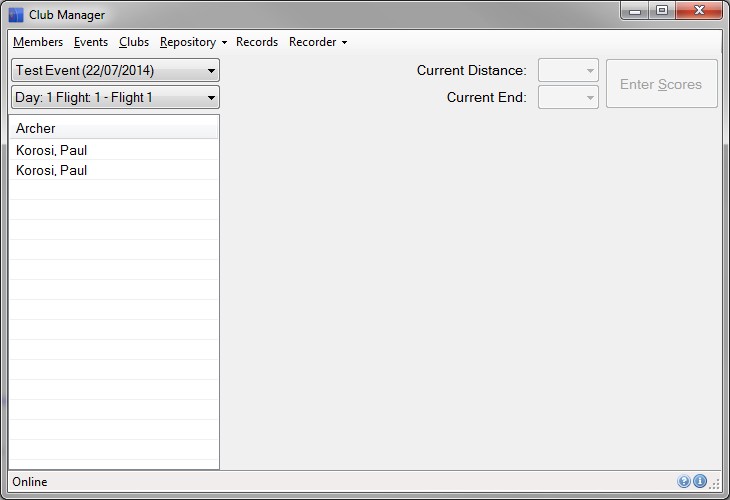
In the example above, the archer appears twice in the Archer List.
To fix this, you will need to edit the event. On the following screen, you will see that the archer's name has been highlighted in red to indicate that a problem has occurred.
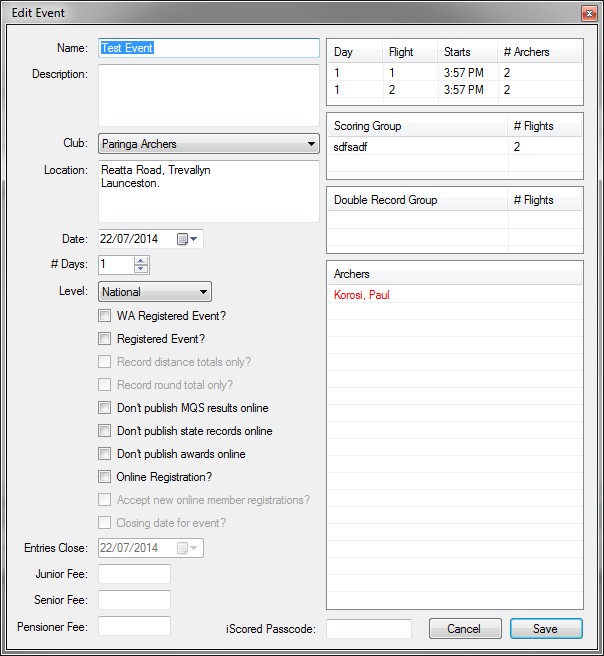
If you now double-click on the archer's name, the following screen will open.
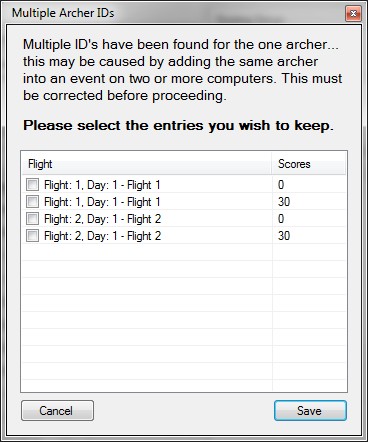
On this screen, you will need to select the entries you wish to keep. In this example, it would be the two entries that have associated scores. Double-click on the two entries, then press the Save button. The system will then remove the invalid entries. You will then need to re-publish the event to the repository.
