Entering Scores
Once you have created your event and have some archers added, you can start entering some scores. These are the steps involved.
- Select the appropriate event from the Event drop-down list.
- Select the appropriate flight from the Flight drop-down list.
- Select an archer from the archer list.
Pressing ENTER or clicking the Enter Scores button will bring up the Score Entry screen.
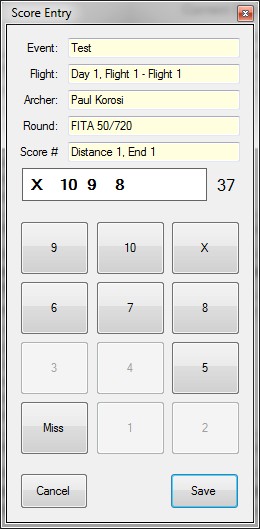
In this instance, the round being shot is a FITA 50/720 compound round, so the scores below 5 are not available.
Enter the scores from the scoresheet either by clicking on the appropriate button, or by pressing the appropriate key on the keyboard. On the keyboard, zero is mapped to a miss, one through to nine are those scores, the plus key is the 10 and the minus key is the X. The easiest way to enter scores is by using the numeric keypad.
As you type in scores, the scores will appear in the box above the scoring buttons…
If you make a mistake by pressing the wrong key(s), you can simply press the BACKSPACE key. This will remove the last score in the list. (Please note, scores can be entered in any order, they are automatically sorted highest to lowest. This means that if you enter 8 – 9 – X – X as in the picture to the left, then press BACKSPACE, the 8 is the score that is removed).
You can also highlight a score in the list and press the DELETE key to remove that score.
If you have entered all of the required scores and realise you have made a mistake, you can either delete the scores from the scoresheet by selecting the end or ends you wish to remove then pressing DELETE, or you can double-click on the scores for one end which will bring up the Score Entry screen again.
Once all scores have been entered, the Score Entry screen will disappear, the scoresheet will be updated, and you are ready to press ENTER and add the scores for the next end.
Once all scores have been added, the Enter Scores button will become disabled, and you can move on to the next archer.
You should double check the scores calculated by the system against those that are written on the archer’s scoresheet. If these do not match, you have either entered a score incorrectly or the archer has miscalculated their scores. If you realise that the archer has made a mistake, you can enter the incorrect total into the overriding totals boxes for any distance, or for the entire event. Once the event is published to the main repository, their scoresheet totals will be marked in red to indicate an error – they will then be able to view their scoresheet and see the invalid totals.
