Import Archers
The Import Archers process allows archer information to be imported from an Excel document.
NOTE: The export file MUST be an .xlsx file (not an .xls file).
This is the modern version, you may need to open the STG file and "Save As" .xlsx to update the format.
From the Event / Flights page, select the [Import Archers] button.
You will be presented with a dialog to allow the selection of a file to import:

Click on the [...] button and select the file to be imported.
Once selected, click on the [Upload] button.
The dialog will now swap back to the "Imported Files" tab where the column mapping is performed.
You must select entries for each of the listed columns:

The table displays all columns from the Excel document, to assist you in selecting the appropriate columns.

Select the appropriate columns for each item:

With the "Hide unused columns" selected, the table will now present just the data to be imported:

Click on the [Process] button to proceed.
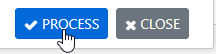
A summary dialog will appear to confirm the selections.
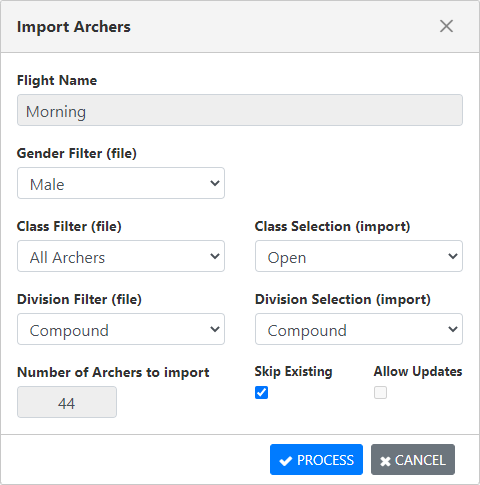
On this dialog you have the option of specifying filters the determine which registrants are imported into the selected flight.
Gender The values available in the Excel document for the Gender field are displayed.
You may select "- ANY -" to ignore gender, or select one of the available values.
Class The values available in the Excel document for the Class field are displayed.
You may select "- ANY -" to ignore class, or select one of the available values.
If you select a value, you must then select the matching AD Class from the drop-down.
Division The values available in the Excel document for the Division field are displayed.
You may select "- ANY -" to ignore division, or select one of the available values.
If you select a value, you must then select the matching AD Division from the drop-down.
Number of archers to import
The number of Archers from the Excel document that will be imported to the flight (based on the filters)
Skip Existing If an archer in the Excel document is already registered to the flight, the record will be skipped without error.
Allow Updates If an archer in the Excel document is already registered to the flight, then the record will be updated to match the information in the Excel document.
This option is only available if "Skip Updates" is disabled.
Click on the [Process] button to complete the processing and import/update relevant registrations.
A subsequent dialog will show which archers were successfully imported .. and if there were issues, the reason why each record was not imported.